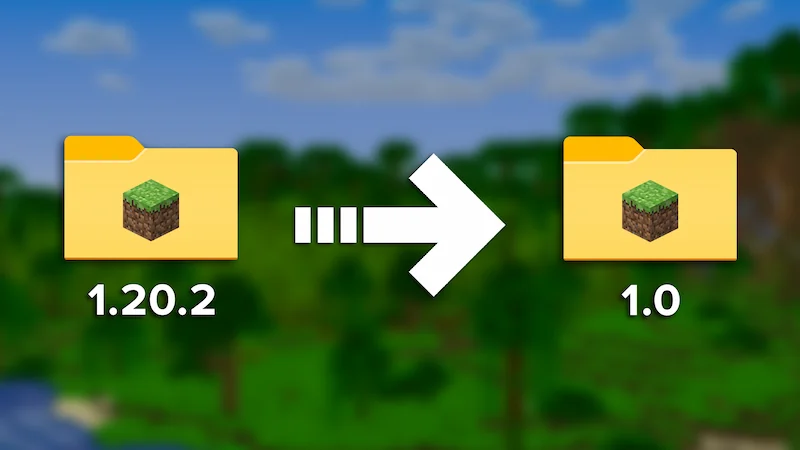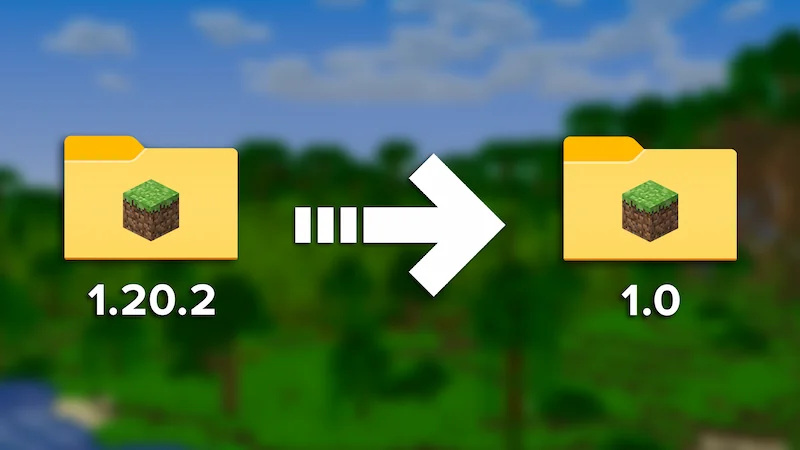
How to Downgrade your Minecraft World to any Old Version?
!! This blog post was created using Vanilla version of Minecraft. This might work with other versions also, but we haven't tried it on every available version. Please be very cautious and create backups before any steps you take! !!
Minecraft is getting updated every now and then with smaller updates, but also a bigger update every year. With the last major update being 1.20 Trails & Tales, it's been a long way since the very first Minecraft 1.0 release!
With every update, Minecraft has showcased new items, blocks and even animals in the world, but what happens with these when we are downgrading a world? These items and blocks will be gone from both inventory and the world. Missing world chunk files will generate error messages in the server Console, but are replaced by world generation!
1) Start by making sure what version your server is running right now, and where do you want to end up at. This is crucial to prevent any version hopping back-and-forth. For example, we started with 1.20.2 and had to make our way to the first ever Minecraft version - 1.0!
You also have to write down your World Seed before changing any versions. This can be done by writing "seed" to your Server Console in the Game Panel or "/seed" In-Game when you have the OP permissions.
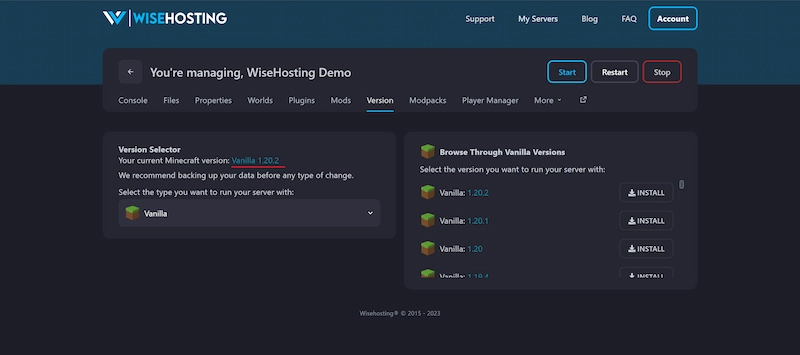
2) Create a backup of your world after before every new step you take!
Before doing anything, make sure to create a copy of your world. You can simply do that through our Game Panel -> Backups tab. This method will help you restore the previous (working) state of the server and world easily in case anything bad would happen.
If you'd like to manually copy and download your world or any other files, please follow the guide on our FAQ - How to Download your Minecraft Server World or Files

3) Downgrading your server version, choose from the 2 available options:
Option 1: by "going down the steps" - with starting up your server on each of the installed versions.
Starting from 1.20.2, we had to follow the route of all the major versions released:
1.20.2 -> 1.20 -> 1.19 -> 1.18 -> 1.17 -> 1.16 -> 1.15 -> 1.14 -> 1.13 -> 1.12 -> 1.11 -> 1.10 -> 1.9 -> 1.8 -> 1.7.2 -> 1.6.1 -> 1.5.1 -> 1.4.2 -> 1.2.5 -> and finally the almighty version 1.0!
Oh it was a long way to go, but here we are.
Option 2: switching directly to the version you'd like to have. Keep in mind that while this method could work for smaller downgrades (1.16.5 -> 1.12.2 or similar), there's more than 80% of chance that it corrupts your world. The server could start up, but random crashes could occur further on when playing due to corrupt files. That said, we do not suggest following this method.
1.20.2 -> 1.0
Things that (probably) will happen:
You will see a lot of errors about missing chunk files and items in the Server Console. As you are downgrading, many blocks, items, chunks and biomes get replaced by the world generator;
You will lose all the items in your inventory due to the changes of game mechanics and data handling. To prevent any unnecessary items lost, make sure to empty your inventory into an ender chest (NB! Ender Chests were added to the game with 1.3.1 update so there's no way of saving items prior that update!);
Your spawn point can change. As some of the chunks can be overwritten, the biome in your spawn could be replaced with another one. Although the coordinates stay the same, world can look entirely different.
Your server seed is invalid. This happens because of the world seed resetting to invalid number (usually "0") within the downgrading process. When upgrading back to the starting version, the correct seed will not be updated automatically.
4) What about upgrading?
Good question! After you have finished roaming around in the old version, and would like to see the cool looking mountains and huge caves again - simply repeat the process backwards. We suggest going through every major update just like we did with the Option 1 when downgrading. The only problem is probably going to be the invalid server seed. But the only way to fix this is by using a program called NBTExplorer, and changing the level.dat files of all three Minecraft dimensions. We'll walk you through that in our upcoming blog posts!
If you'd like to simply upgrade/downgrade your world by using our Versions & Backups, use the code SHULKER to order a server from WiseHosting and get 20% off your first month.
If you need help with your world on your WiseHosting server, just open a Support Ticket HERE and our team will help you out!